Verifying Your Credit Score & Mining Rewards on Deeper Chain (PC Version ONLY)

This tutorial is to show you how to use the Deeper Chain mainnet to check your credit score and mining rewards. Please note that you have to install the Polkadot extension on your Chrome or Firefox browser to be able to check your credit score and mining rewards on the Deeper Chain.
To install the Polkadot extension, please follow the 2nd part of the tutorial below. “Polkadot JS Extension Installation and Deeper Chain Wallet Import” at https://deeper-network.medium.com/deeper-network-deeper-chain-bridge-pc-version-tutorial-2fbb64fa650c
Once you have the Polkadot extension installed, please continue below:
Section 1 — What you can check in this section:
- Current credit score via userCredit (AccountId)
- Credit score history ( increase or decrease) via userCreditHistory
- Query parameters include: credit, userCredit (AccountId) or userCreditHistory
Step 1: please visit the Deeper mainnet website: https://apps.deeper.network/#/chainstate
Step 2: Click the top menu “Developer” and select “Chain State” from the dropdown list as seen below:
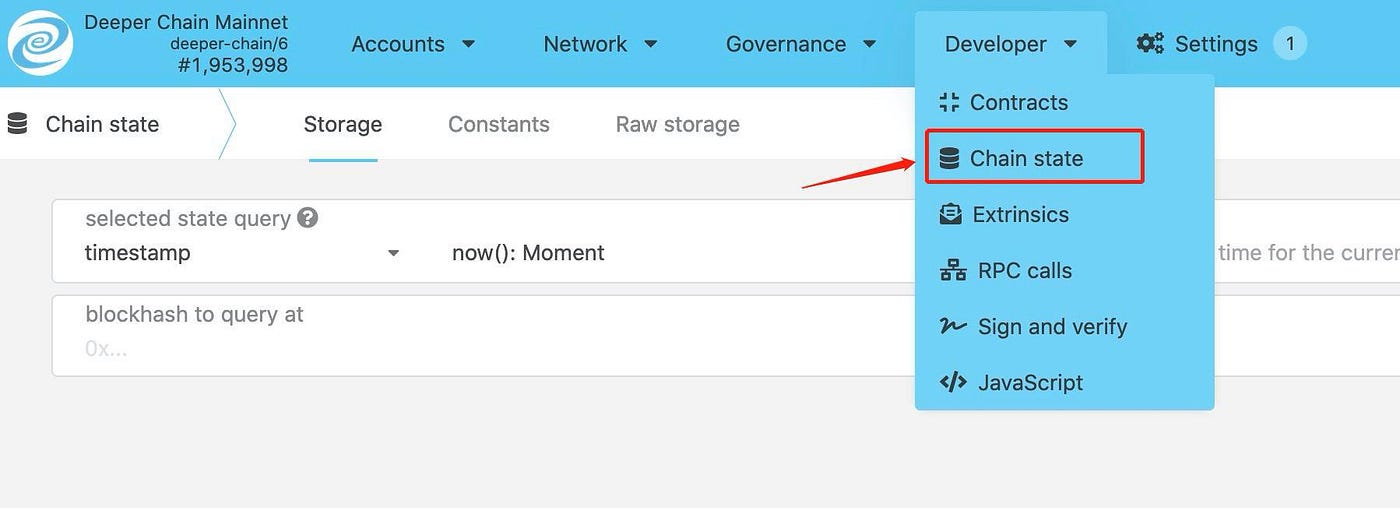
Step 3: Go to “selected state query/ timestamp” on the left, select “credit” from the dropdown list, and “userCredit(AccountId): Option<CreditData>” as seen below:
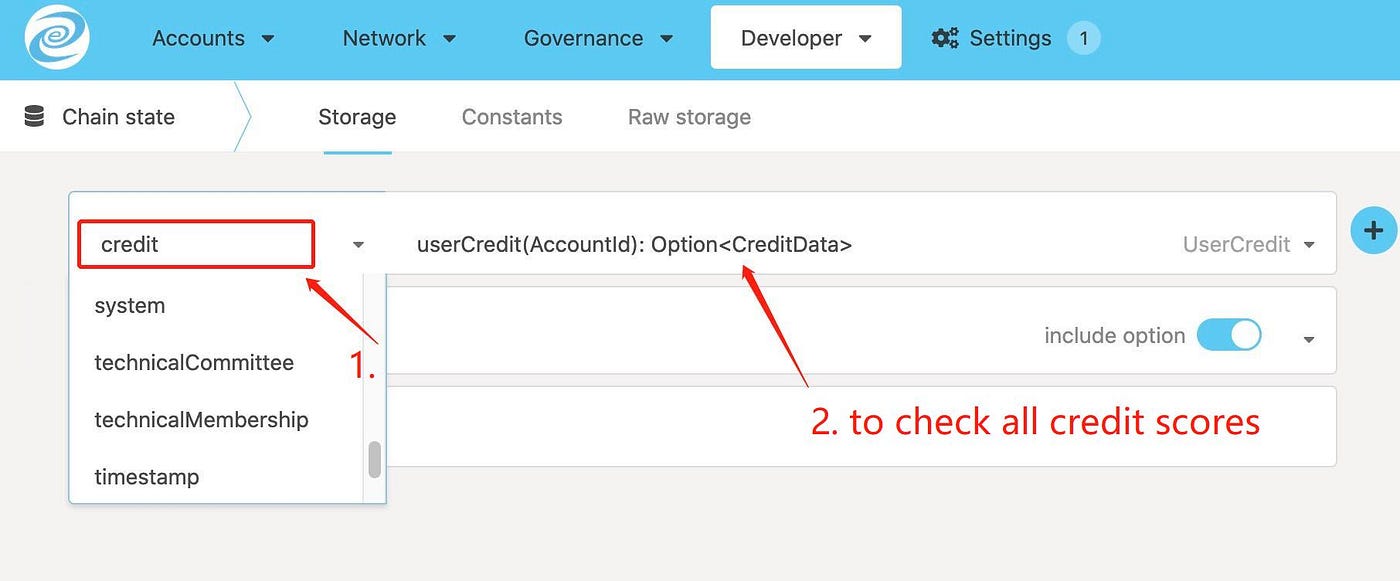
Step 4: Connect your Deeper wallet by clicking the “+” sign. Your Deeper wallet address will be shown under the “AccountId” box where you will be able to see your current credit score.
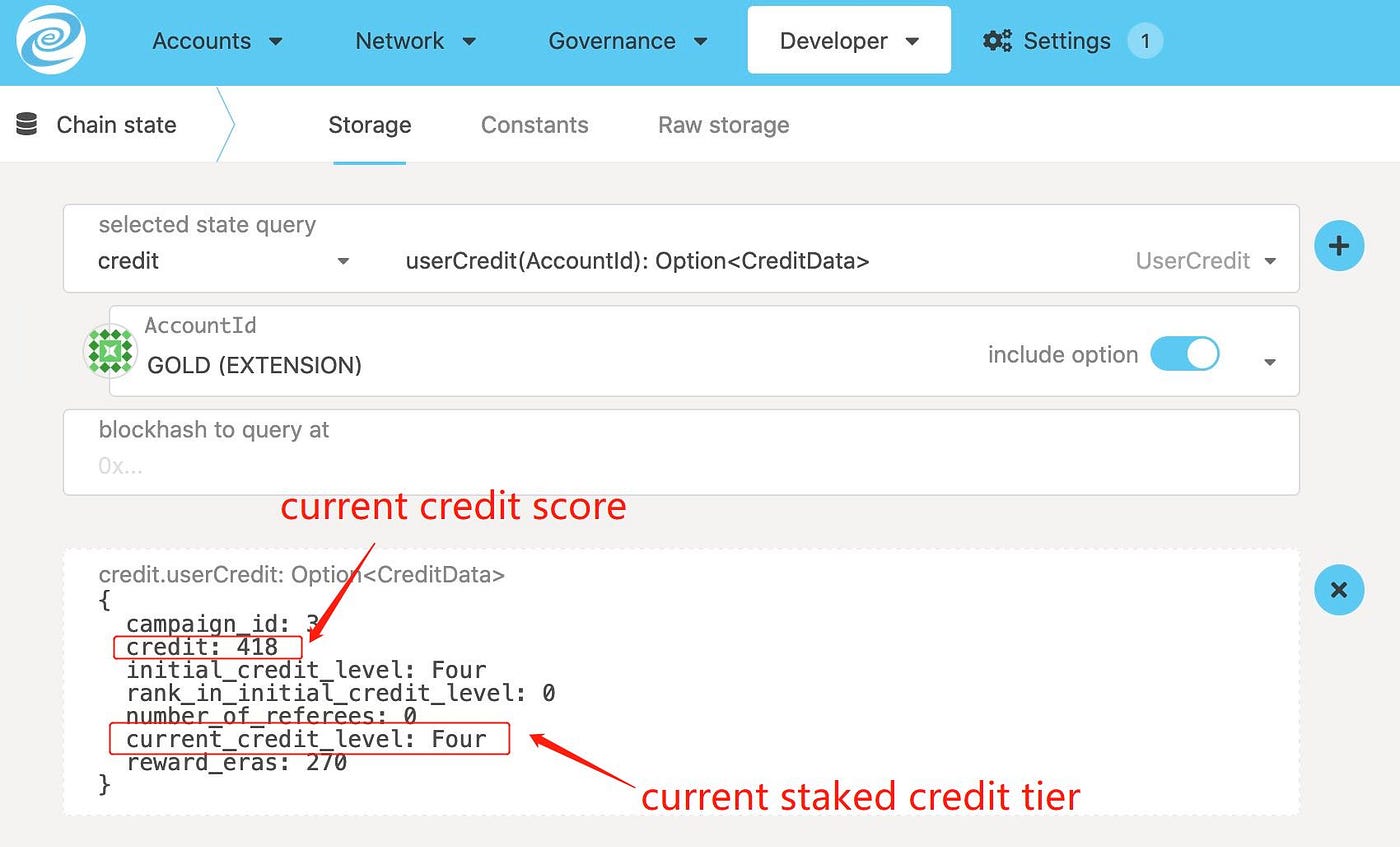
Step 5: If you want to check your credit history, please select “credit”, “userCreditHistory(AccountId): Vec<(EraIndex,CreditData)>”, and connect your Polkadot wallet by clicking the “+” sign on the right to add your Deeper wallet. You will then see your history credit as seen below:
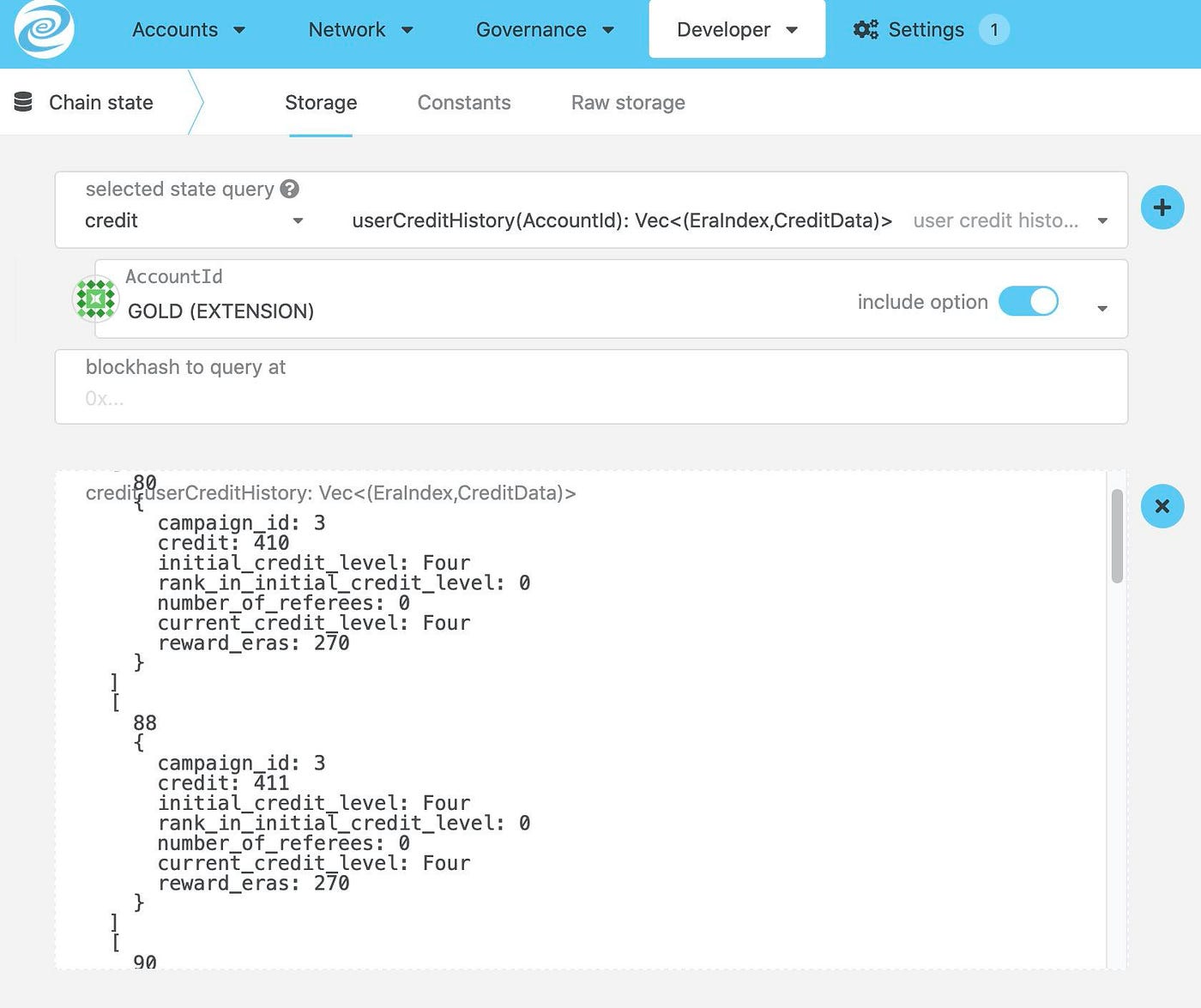
Step 6: If you want to check for others or your other devices‘ credit scores, simply copy & paste the Deeper wallet address in the “AccountId” box as seen in red, select the query option and click the “+” sign on the right side to add your Deeper wallet.

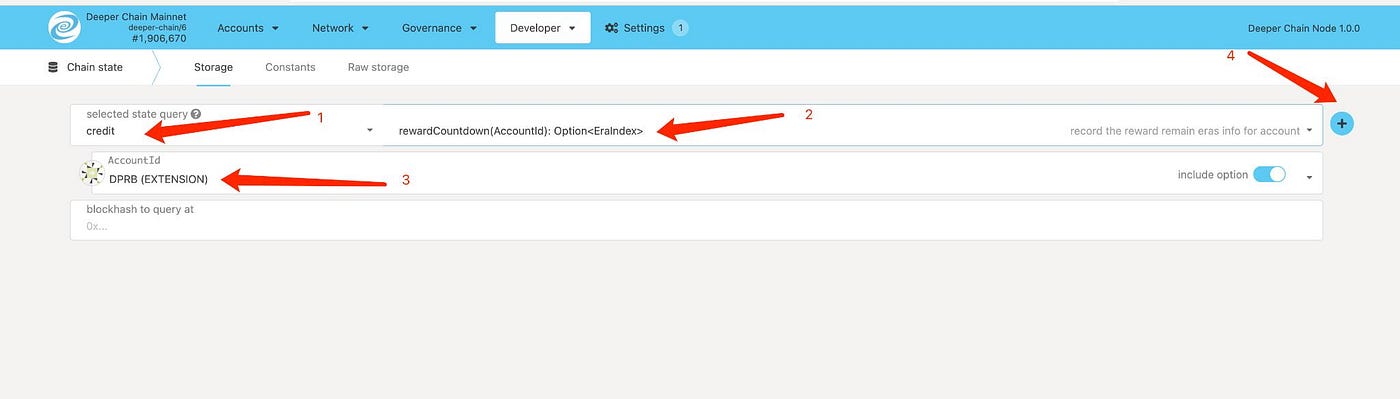
Section 2: What you can check in this section:
- Calculate your remaining rewards
- Verify your distributed rewards
- The query parameters include: credit and rewardCountdown(AccountId)Option<Eraindex>
- PoCr mining page at AtomOS (34.34.34.34)
Step 1: Select “credit” under the “selected state query” and then “rewardCountdown(Accountld): Option<Eraindex>”. Once your Deeper wallet appears in the “AccountId’’ box, click the “+” sign on the right side to add your Deeper wallet. You will see the number of your remaining rewards in the “credit.rewardCountdown: Option<EraIndex>” box. For example, “176” as in the screenshot below.
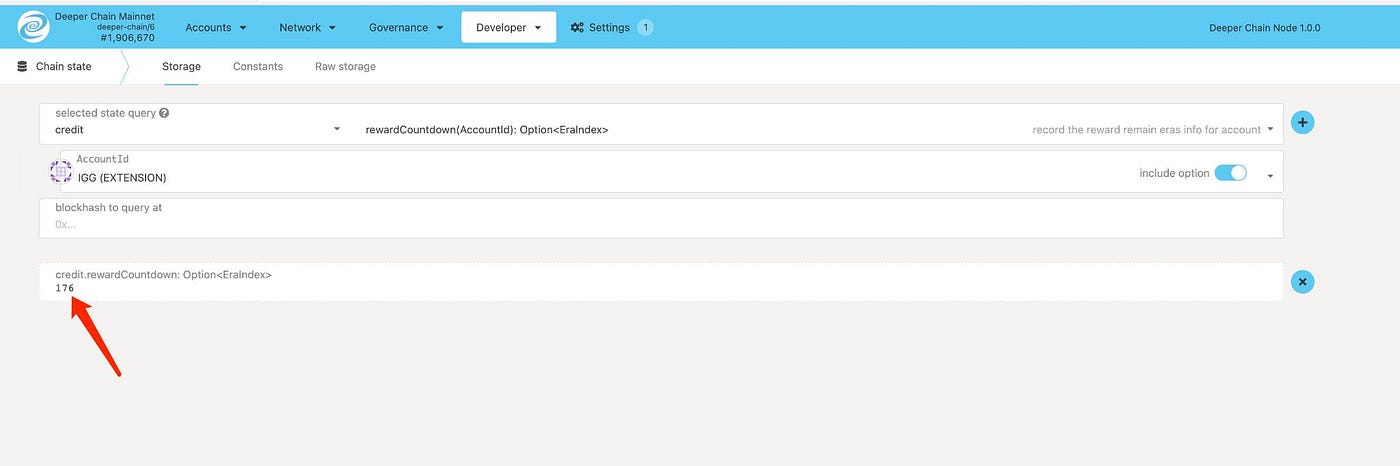
If you check another Deeper wallet, copy and paste your Deeper Chain wallet address in the “AccountId ‘’ box, select the query options and click the “+” button on the right side to add your Deeper Wallet.
Step 2: To verify your rewards, we will use the screenshot above as an example. Please use “270” (the total reward payments for staking 9 months) minus the number of undistributed reward payments (176) to get the rewards that you have received so far (94). Use this final number (94) and multiply it with your daily rewards to get the total rewards you have received to date. This number should match the total rewards you see in your PoCr mining page in AtomOS.
Here is an example for staking 100 credit tier:
Staked credit tier: 100 credit tier
DPR distributed rewards: 2.739726/day
Remaining reward payments: 176 payments
Number of reward payments already distributed to you: 270–176= 94 payments
DPR balance (AtomOS): 94*2.739726/day= 257.534244
Step 3: Go to 34.34.34.34 on your browser. Select the start and end date under the DPR/Mining/PoCr mining tab, and then click the “Search” button. This will give you the total amount of DPR rewards you have received 257.534198 as seen in the example below. The difference between 257.534244 and 257.534198 is consumed by the “im_online” system for heartbeat checks to verify if the device is online. This is done randomly, three times per day.
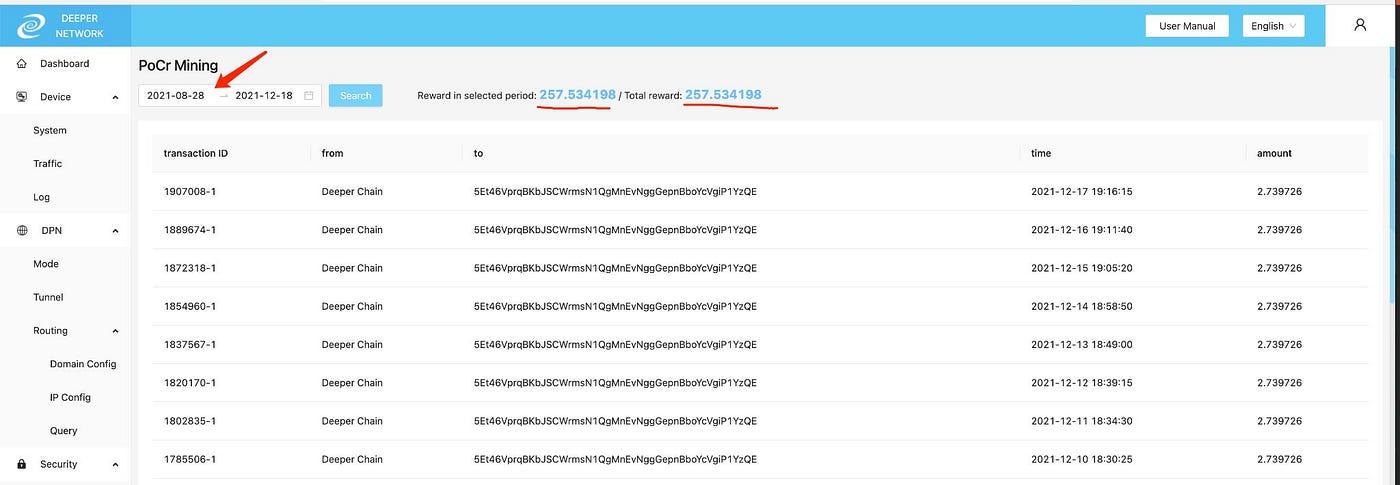
If you have any further questions, please visit our support desk at https://support.deeper.network/hc/en-us