Deeper Network Deeper Chain — Ethereum (ERC20) Bridge (PC Version) Tutorial
This is a PC version tutorial only and cannot be used on mobile devices.
The tutorial consists of 3 parts:
1) Metasmask wallet extension installation
2) Polkadot js Extension installation
3) User’s guide for swapping between Ethereum and Deeper Chain
Recommended browser: Google Chrome or Firefox
- To download Chrome: https://www.google.com/chrome/
- To download Firefox: https://www.mozilla.org/en-US/firefox/new/
Please make sure to download one of the above browsers on your computer before starting the Deeper Chain bridge tutorial.
1)Metamask Wallet & Polkadot JS Extension Installation and Setup:
- Go to https://metamask.io/
- Click “Download now” and select “Chrome” → “Install Metamask for Chrome” → “Add to Chrome”
The page will jump to a Chrome page and click “Add extension” on the pop-up page. It’ll take a few minutes to install on Chrome.
- Once installation is complete, you will be able to see the MetaMask fox logo on the top right of your Chrome browser.




Generate an ERC20 wallet to receive transactions:
- Click “start using”
- Click “Import Wallet”


- Click “I agree”
- You should already have a mnemonic seed phrase for your MetaMask ERC20 wallet. Enter your mnemonic seed phrase and enter your MetaMask password to confirm and login. Check the box to agree to the terms of use. Click “Import” when finished.


-After successfully importing your MetaMask wallet, click on the MetaMask fox logo to make sure it’s the ERC20 wallet you used to stake DPR with.

Next step is to add the DPR token to your MetaMask asset list.
-Scroll down your MetaMask wallet page and click “ Add Tokens”
-Then click “Custom Token” tab, copy & paste DPR smart contract address
“ 0xf3AE5d769e153Ef72b4e3591aC004E89F48107a1” in “Token Contract Address” and Token Symbol “DPR” and Decimals of Precision “18” are automatically filled like the picture below.
-Click “Next” and “Add Tokens”. Now you can see DPR on your asset list.
-Transfer DPR tokens from another exchange account or buy it through Uniswap directly.

2) Polkadot JS Extension Installation and Deeper Chain Wallet Import:
-If Polkadot JS Extension is already installed on your Chrome browser and your Deeper Chain Wallet is bound then you can skip to Part II- The Users’ Guide.
-Please download Polkadot Extension here: https://polkadot.js.org/extension/
- Download the correct Polkadot extension for your browser.


-Click the Polkadot logo on the top right section of your browser then “Understood, let me continue”.
- Then click the “+” symbol to import your Deeper chain wallet.

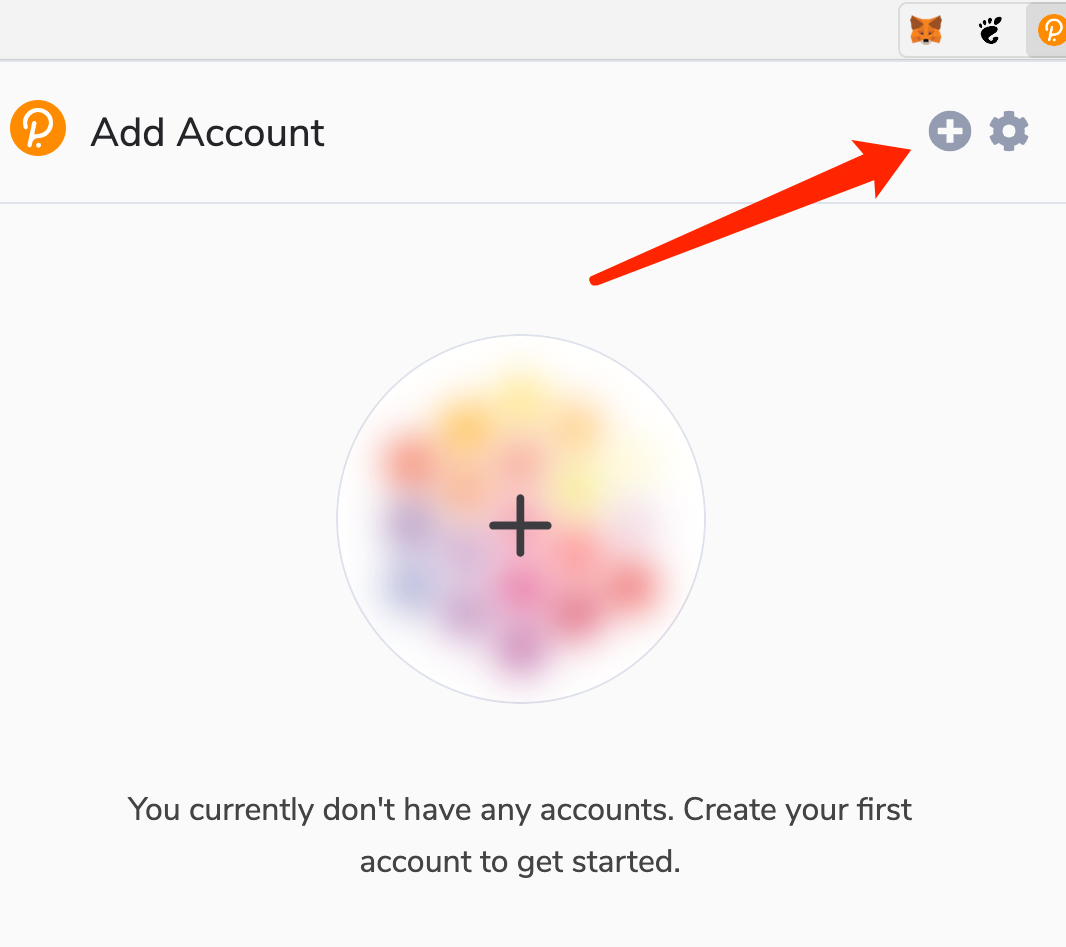
-Click “Import account from pre-existing seed” to import your Deeper Chain Wallet.
-Please make sure the Deeper Chain wallet address is the same as the device wallet address when entering the mnemonic phrase or private key. Click “Next” after completing this step.
- Create a username and password for your Deeper chain wallet.



3) User’s guide for swapping between Ethereum and Deeper Chain
Step 1: Connecting to your MetaMask ERC20 wallet
- Go to the Deeper Chain Bridge link: https://deeperchain-ethereum-swap.deeper.network/swap
- If you haven’t installed the Polkadot extension when you open the page, it will have a reminder window pop up. Please click “ Confirm” and login your MetaMask, Connect your Metamask wallet to our bridge platform. Please make sure your MetaMask network is on Ethereum Mainnet, then click the “Sign” button for Signature Request as shown below.

-Once you successfully connect your wallet to the Deeper bridge platform, it will show “Connected” next to the green dot on the top left on your MetaMask wallet page.
-Please make sure the ERC20 wallet you connect with is the one you want to swap $DPR to.
- If you connect the correct wallet that you keep with your DPR, it will show how much DPR you have like the picture below.
-Please also make sure you have enough ETH as gas fee.

Step 2: Swapping
- ERC20 wallet → Deeper Chain wallet: transferring $DPR from your ERC20 wallet to Deeper Chain wallet.
-By default, you can swap $DPR from your ERC20 wallet to your Deeper Chain wallet by entering your Deeper Chain wallet address into the input box, choosing the amount of $DPR, and then clicking the “Send” button.
-By clicking the “Send” button, a Polkadot “Authorize” window will pop up. Please click the orange “Yes, allow this application access” button to complete the swapping process.

-Deeper Chain wallet→ ERC20 wallet: transferring $DPR from your Deeper Chain wallet to your ERC20 wallet.
- Make sure to click the switch arrow button to switch from Deeper Chain to Ethereum Bridge at the top of the window.
- Connect your Deeper Chain wallet to see your Deeper Chain wallet balance. Then input your ERC20 wallet address and the $DPR amount you’d like to transfer and click the “ Send” button like the picture below.
- Input your Polkadot password and click the orange “Sign the message” button like below.


Next a Metamask wallet window will pop up with the gas fee. Click the “Confirm” button to enter Ethereum mainnet and then you will see the transaction record under the bottom of the bridge site.

-Click the “Withdraw” button on the right side of the transaction record, and click the “Confirm” button again to complete the swapping transaction.
Note: this swapping requires users to put the Polkadot wallet’s password they created when importing the Deeper Chain wallet. If users forget their password, they can re-import the Deeper Chain wallet’s 12-word seed phrase to set up a new password.

