Deeper Network Basic Mining Staking Tutorial (On Ethereum ERC20)
This tutorial shows how to stake DPR to start basic mining using your Deeper Connect device. Please make sure you create an account following the basic mining registration tutorial before staking.
Login to Staking Account
Step 1: Create a Deeper Wallet
IMPORTANT: Please use a computer to do this in order to be able to download and save the private key and mnemonic phrase (12-word seed phrase).
After logging into https://device.deeper.network/, “You need to create a DeeperChain wallet first” window will pop up. Click “Confirm” to begin the wallet creation process.

- Click “Create Wallet” button to create your Deeper Chain wallet.

- Read the message and click “Confirm” to create the wallet.

- Download your private key. We highly recommend you to save it offline onto a USB drive.
- Before clicking the “I wrote down the mnemonic phrase” button, please read the following warning message: Be sure to write down your 12-word mnemonic phrase and keep it offline in a safe place. DO NOT take screenshots or save them on your computer or mobile device in case they are stolen or hacked! If you forget your username and password, you will need either your private key or your 12-word mnemonic phrase to access your digital assets. Without either the private key & mnemonic phrase, your wallet will be permanently lost and NO ONE will be able to help you retrieve your funds, including the Deeper Network Team.

- Once understood, please proceed and click each of the words in the mnemonic phrase in the order that it appeared and then click “Confirm”.
- After confirming, please check that your Deeper Chain wallet address appears under “Deeper Chain wallet”.

- Please read the “Mining Active” message: If you have a green checkmark next to “Mining Active” but cannot see the $DPR tab on your AtomOS dashboard, please update to the latest firmware and restart your device. If you see a red X next to “Mining Active”, then you’ll need to be placed on the Deeper Chain before you can activate mining.

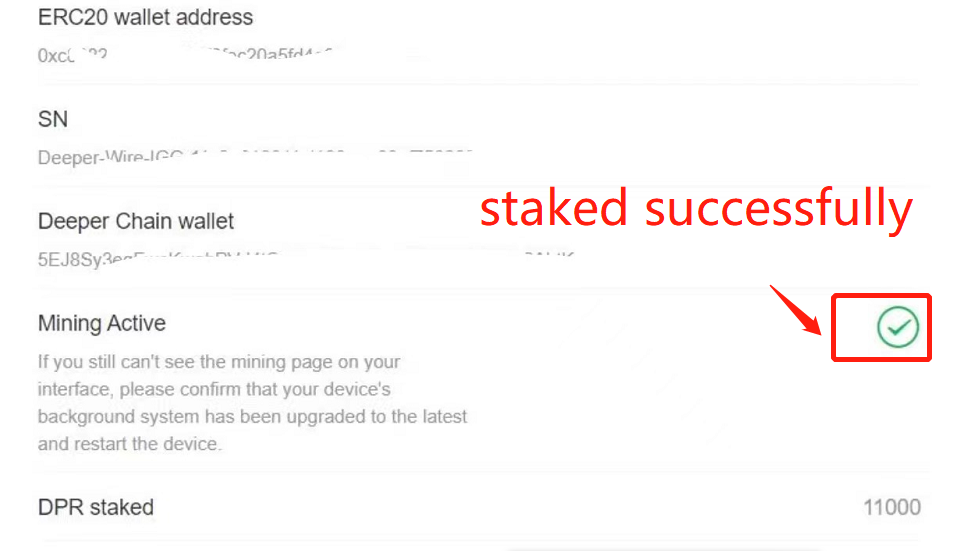
Basic Mining Staking:
- By staking 1,000 $DPR, a user’s device will be placed onto the Deeper Chain and start with a credit score of “0”. The user will then need to grow their credit score to 100 to start earning $DPR rewards; The user also has the option to stake more $DPR in order to increase their credit score and earn higher rewards. See Deeper Network’s Basic Mining Rules & Rewards for more details.
- Click “Choose a Plan” to begin staking.

- Click “Only Stake 1000 DPR” button to place your device onto the Deeper Chain.

- Please make sure the ERC20 wallet address you connect to is the same ERC20 wallet address you used during basic mining registration. If these don’t match, basic mining staking will not be successful.
- Click “Stake” to begin the process of placing your device on to the Deeper Chain.
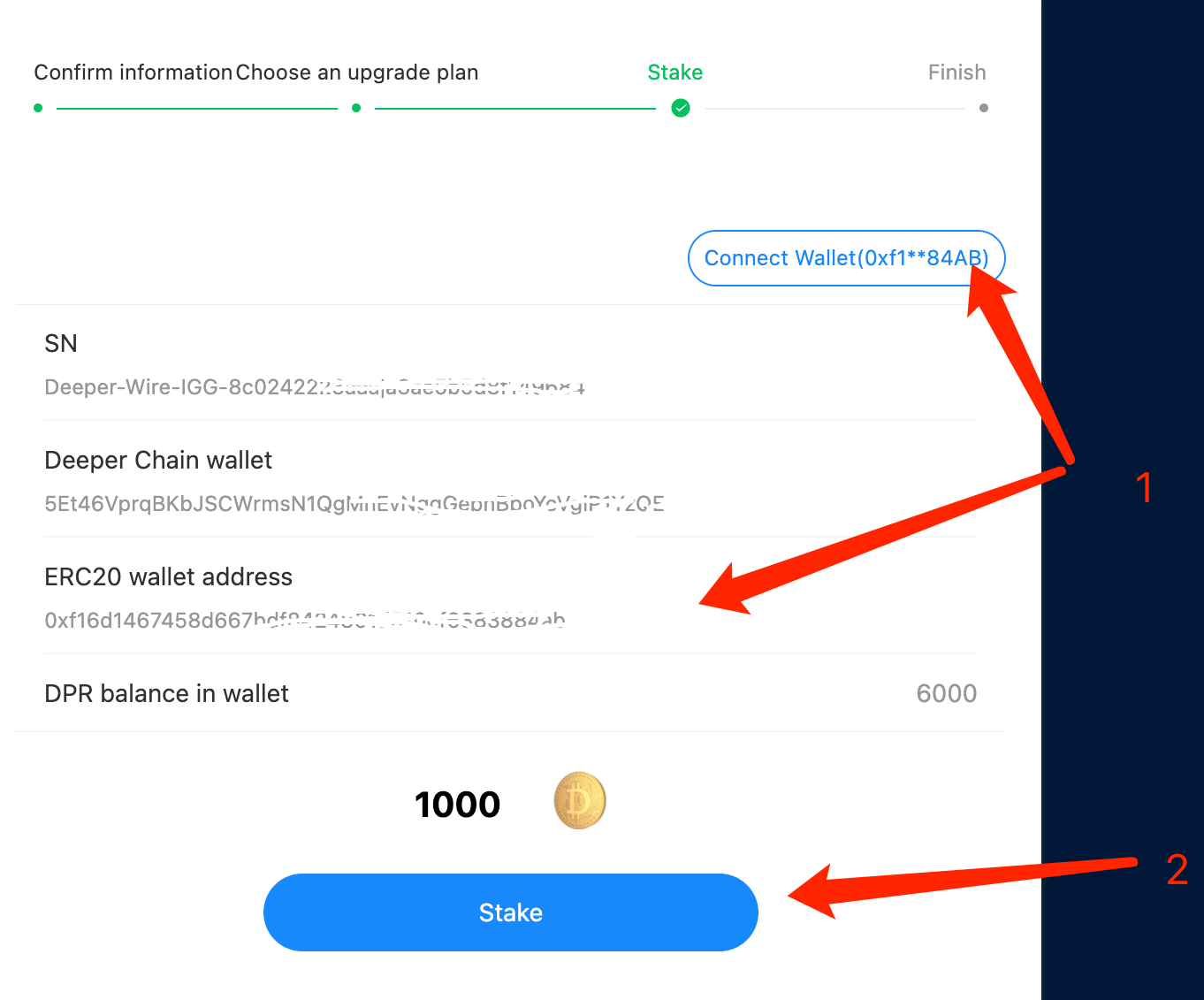
- Confirm transaction and gas fee in order to transfer DPR from your ERC20 address to the ERC20 staking wallet address you used during basic mining registration.

- You will see the following confirmation once your 1,000 $DPR is staked.

- You can double check by seeing that your 1,000 $DPR is staked in the window below.
- You will see the following confirmation once your 1,000 $DPR is staked.

- You can double check by seeing that your 1,000 $DPR is staked in the window below.

- Update your firmware to the most recent firmware version.

- Reboot your Deeper Connect device if you don’t see the “DPR” tab on the left side menu of your AtomOS dashboard. Once you see the DPR tab, this means your device is now on the Deeper Chain with a credit score of “0”.

Increase your credit score by staking more $DPR:
- Users can increase their credit score up to 800 by staking up to 100,000 $DPR. Please refer to the Basic Mining Rules and Rewards to see $DPR staking amounts with their corresponding rewards.
- Choose an upgrade plan by selecting the credit tier you’d like to stake in.
- After selecting your credit tier, click “Stake”.

- Connect your ERC20 wallet by clicking “Connect”. Please make sure the staking ERC20 wallet address you connect to is the same as the ERC20 wallet address you registered with during the basic mining registration process.
- Click “Stake” after confirming the wallet address is correct.

- Confirm transaction and gas fee in order to transfer DPR from your ERC20 address to the ERC20 staking wallet address you used during basic mining registration.
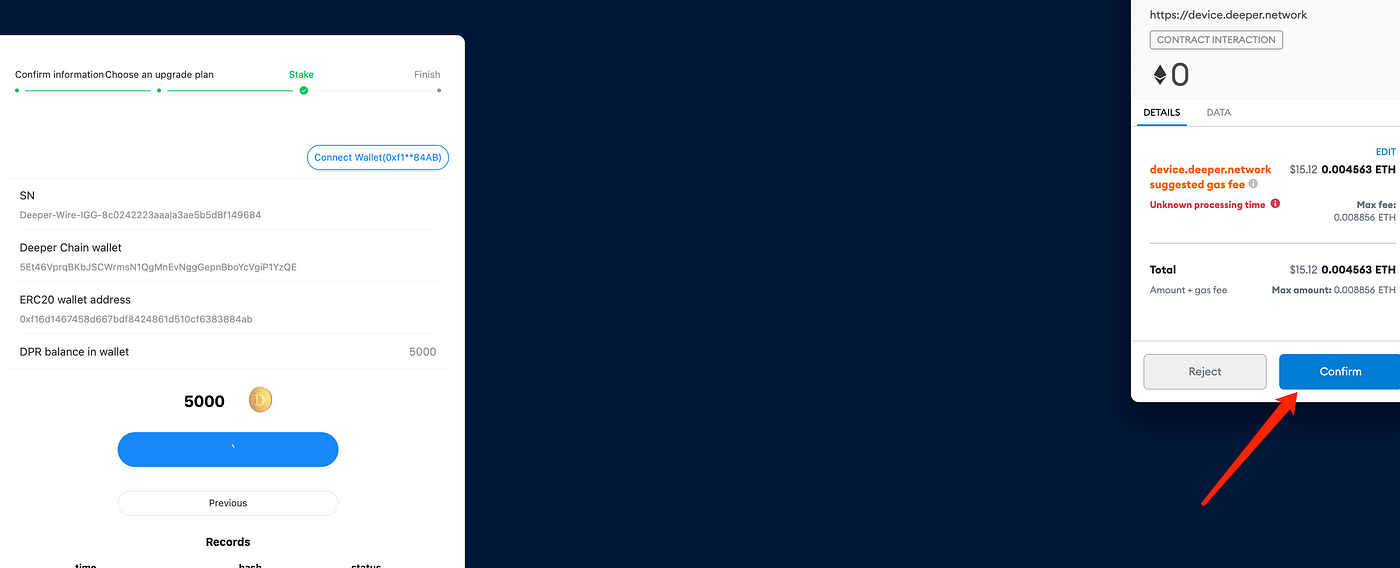
- The following pop-up message will be displayed once you stake successfully.

- You can confirm your staked amount and credit score by checking the confirm information page.

Binding your Deeper Chain Wallet to your device to receive mining rewards:
- Go to the $DPR tab on your AtomOS dashboard. If the $DPR tab is not showing on the left hand menu, please reboot your Deeper Connect device.
- Once $DPR tab is showing on the left hand menu, click DPR→ Wallet → Wallet Manager to access the wallet.
- On this page, you can bind the previously generated Deeper Chain wallet by using the 12-word mnemonic phrase or the private key. Please choose one way to bind your Deeper Chain Wallet below.
To import the wallet using a 12-word mnemonic phrase:
- Click the “Bind Wallet mnemonic” button. The mnemonic phrase input box will pop up.
-Enter your 12-word seed phrase for your Deeper Chain wallet in order. Double Check that you have inputted the correct seed phrase and click “OK” to bind the Deeper Chain wallet you generated during the staking process.
To import the wallet with a private key:
It is recommended to save your private key back onto your computer so that it is easily accessible before proceeding. Once you are finished binding your wallet, save your private key back onto an offline device so that it’s no longer online and safe.
-Click the “Bind wallet private key” button. The private key input box will then pop up. Navigate to the directory where you saved your private key. Once confirmed, click the “Upload private key” button. Once the upload is finished, click “OK” to confirm.
-Check that the bound Deeper Chain wallet address on AtomOS is the same Deeper Chain wallet address as the one generated during the basic mining staking process.
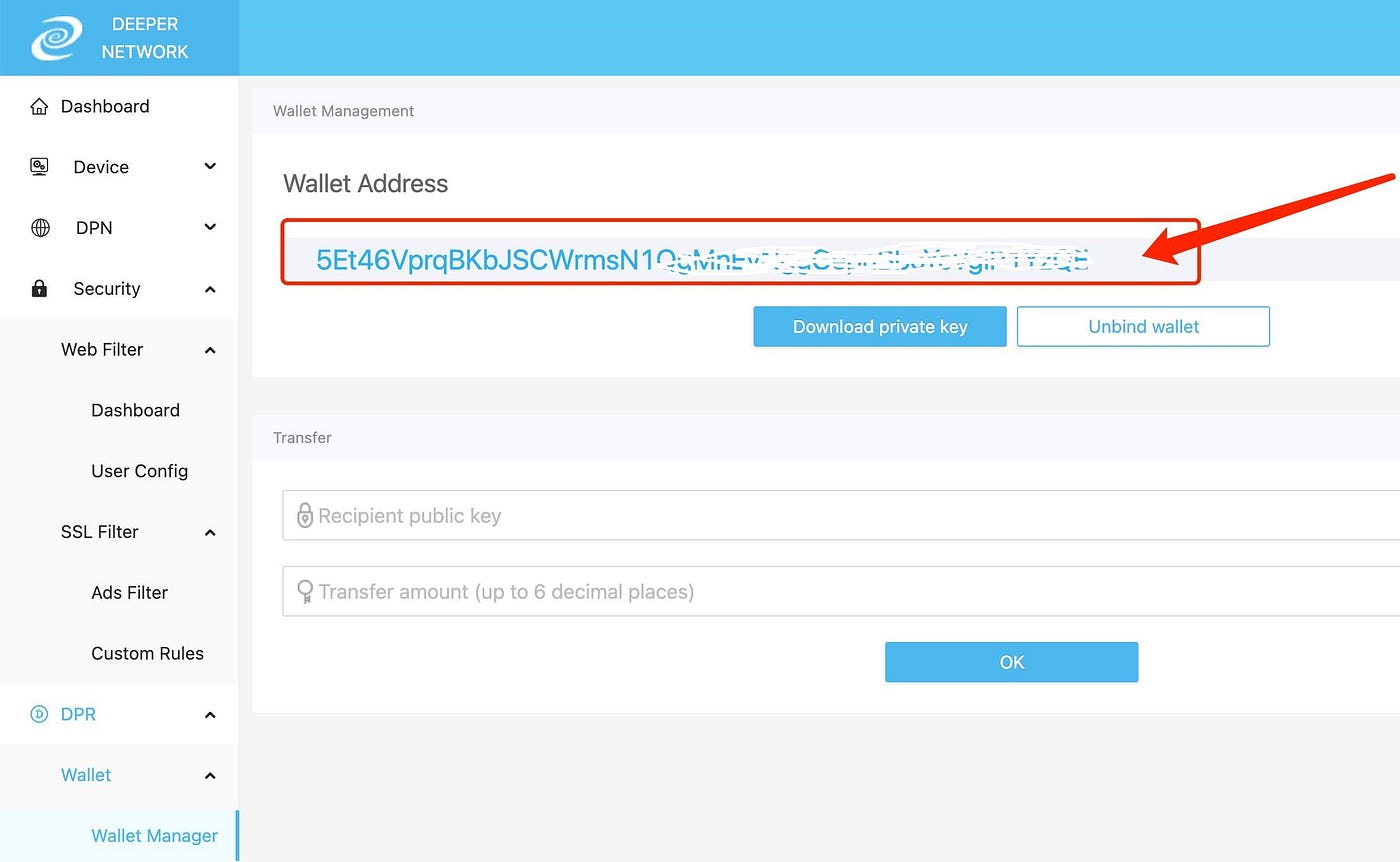
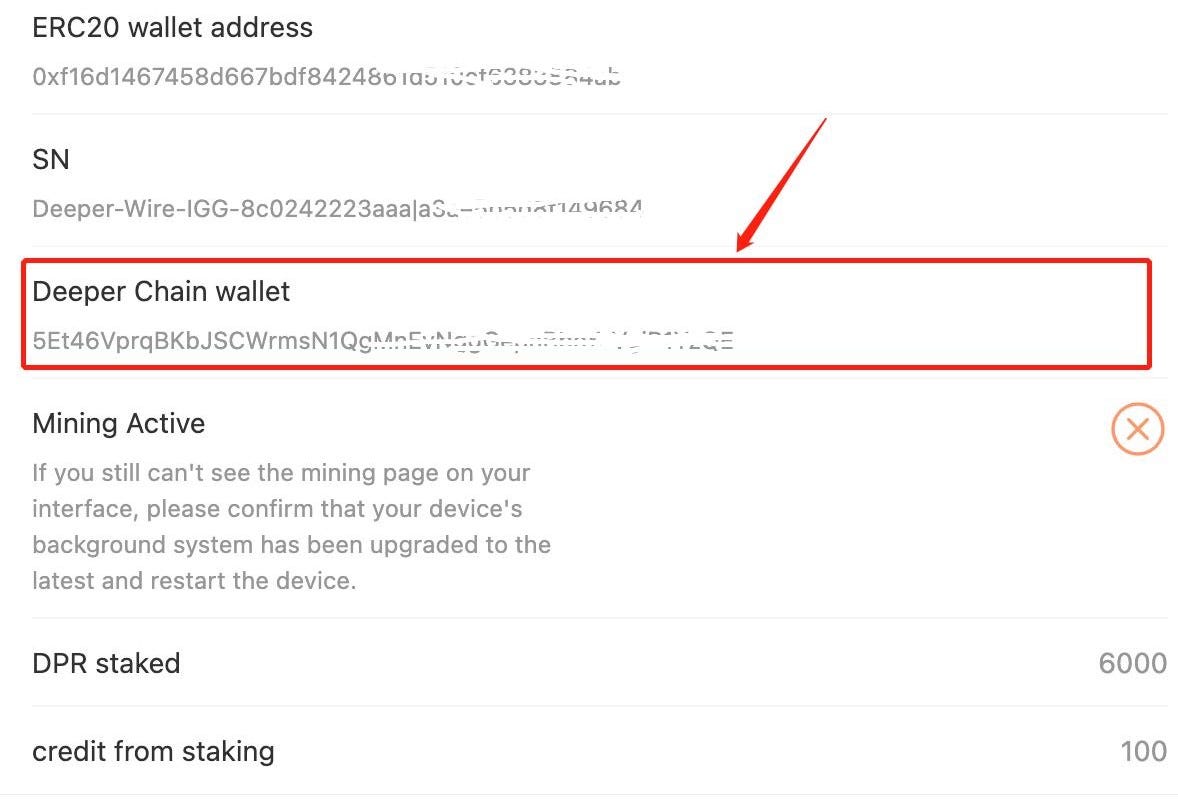
- Lastly, click the “Wallet Balance” tab to double check that your credit score shown matches what you staked for. If it matches, congratulations, you have completed the basic mining staking and set to receive $DPR mining rewards. Please be sure to keep your device connected to the internet and sharing bandwidth to the network.
