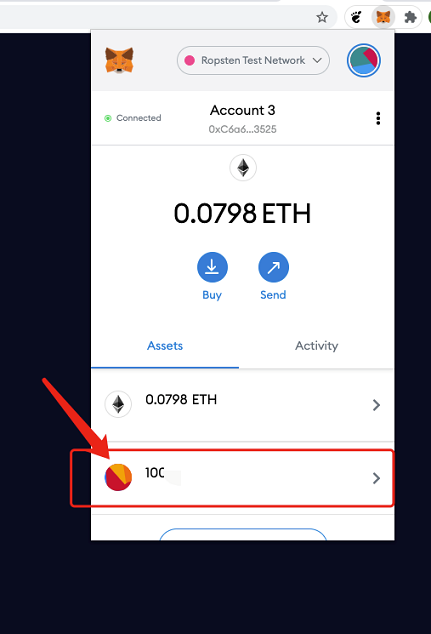A PC Version Guide to Claim DPR Tokens
A PC version guide to claim DPR Tokens
Installing the MetaMask extension on Google Chrome browser
Step 1. Go to the MetaMask website: https://metamask.io/
Step 2. Click “Download now”.
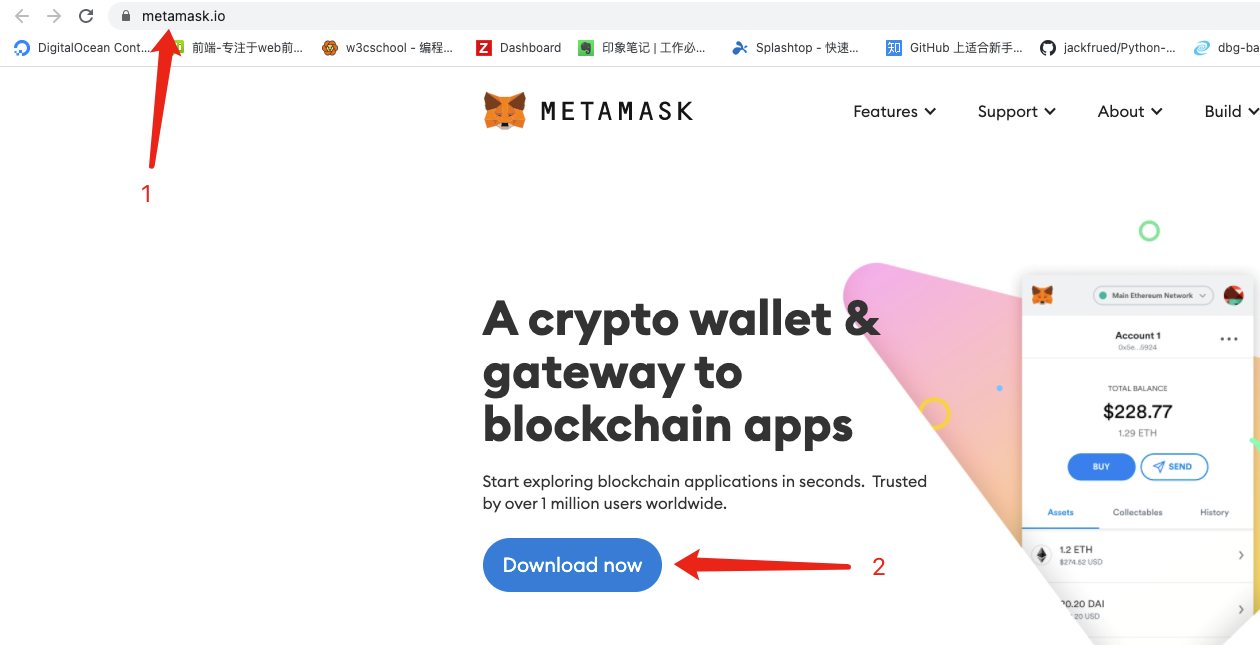
Step 3. Choose & Click “Chrome”.
Step 4. Click “Install MetaMask for Chrome”
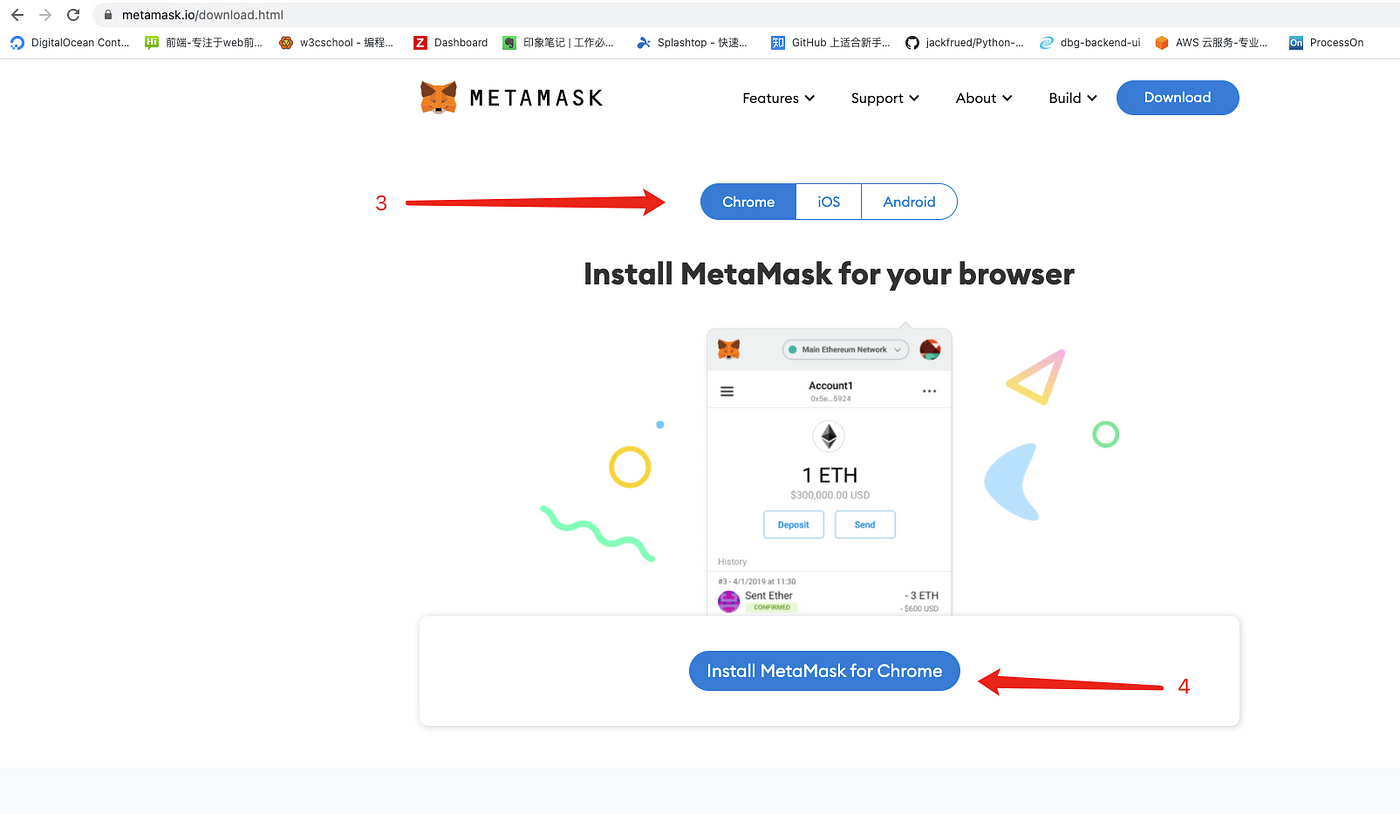
Step 5. Click “Add to Chrome”.
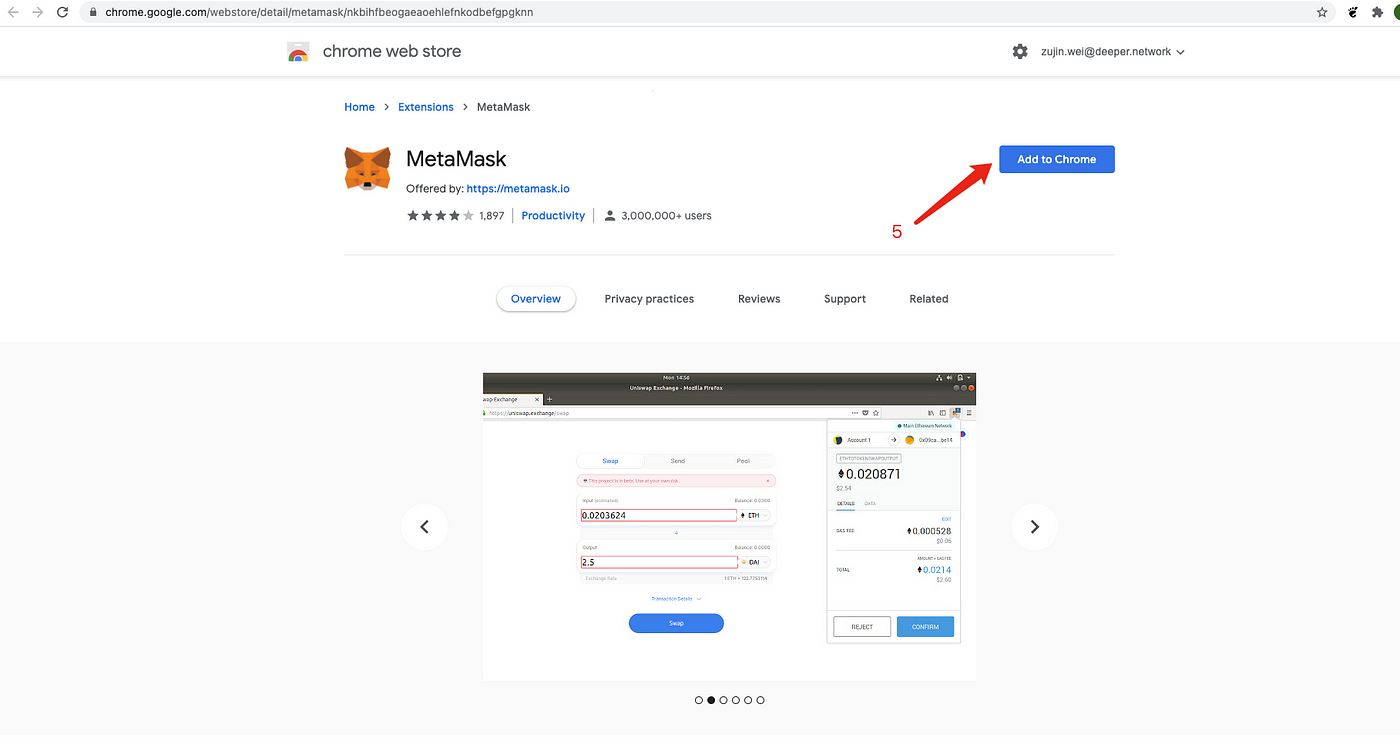
Step 6. Click “Add Extension” to compete the installation

Step 7. You can see the MetaMask logo in the upper right hand corner of your Google chrome browser.
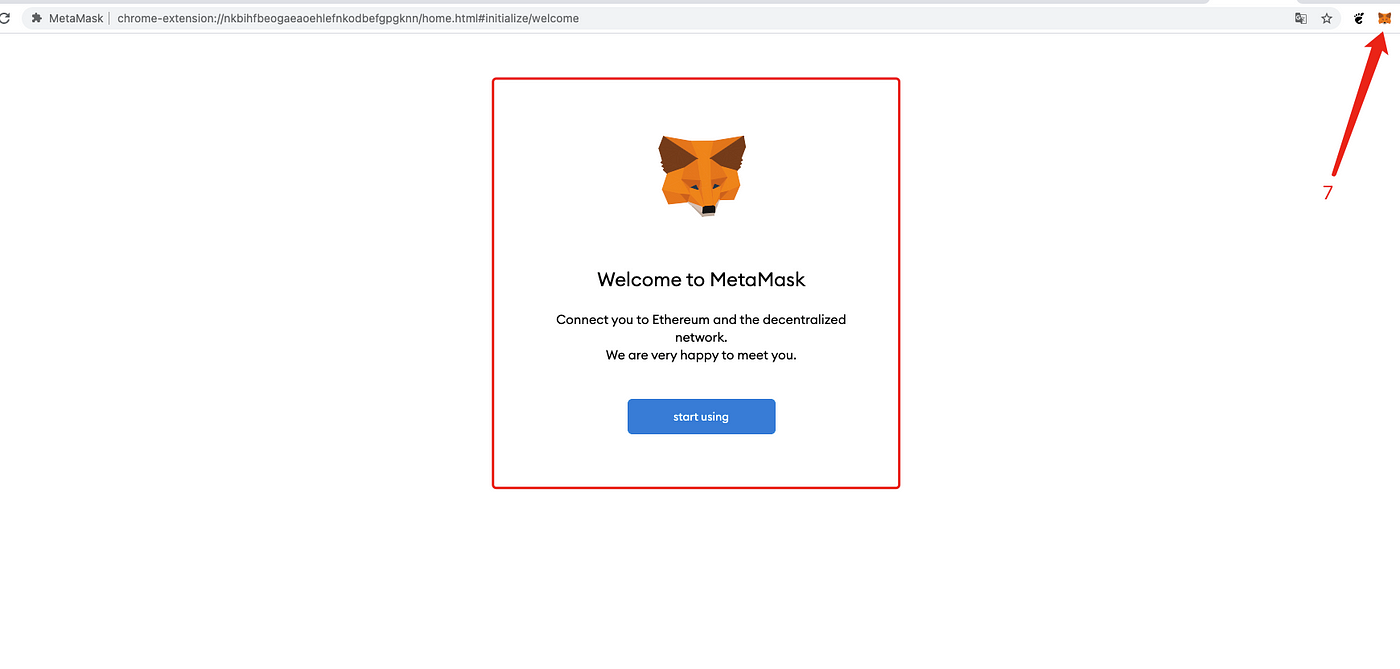
Import ERC20 wallet you used for ID to the MetaMask account
Step 1. Click on the icon in the upper right corner to open MetaMask extension.
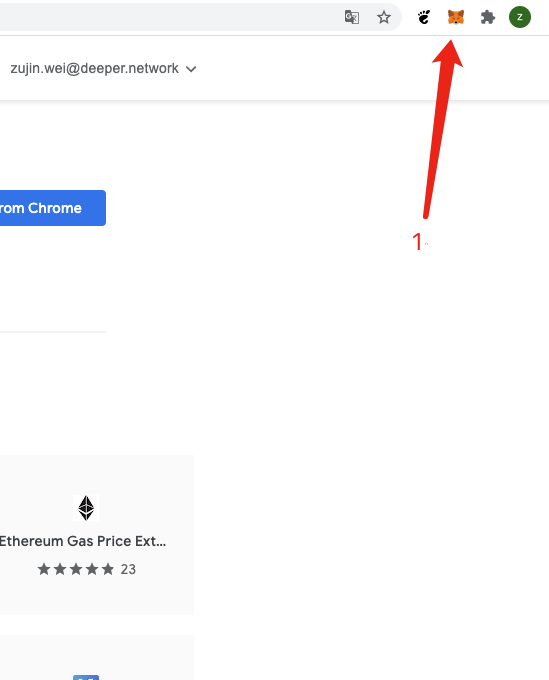
Step 2. Click Import wallet.
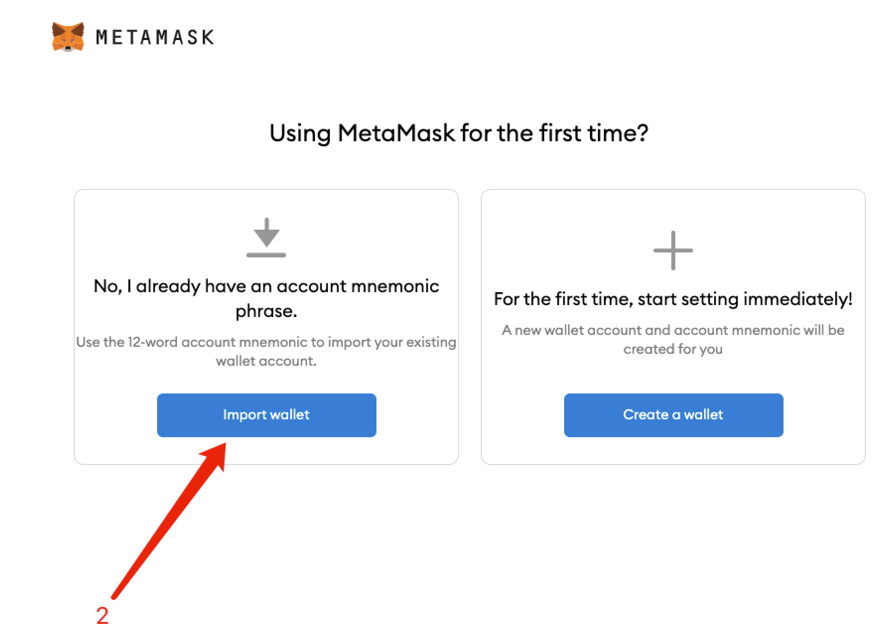
Step 3. Click “ I Agree”.
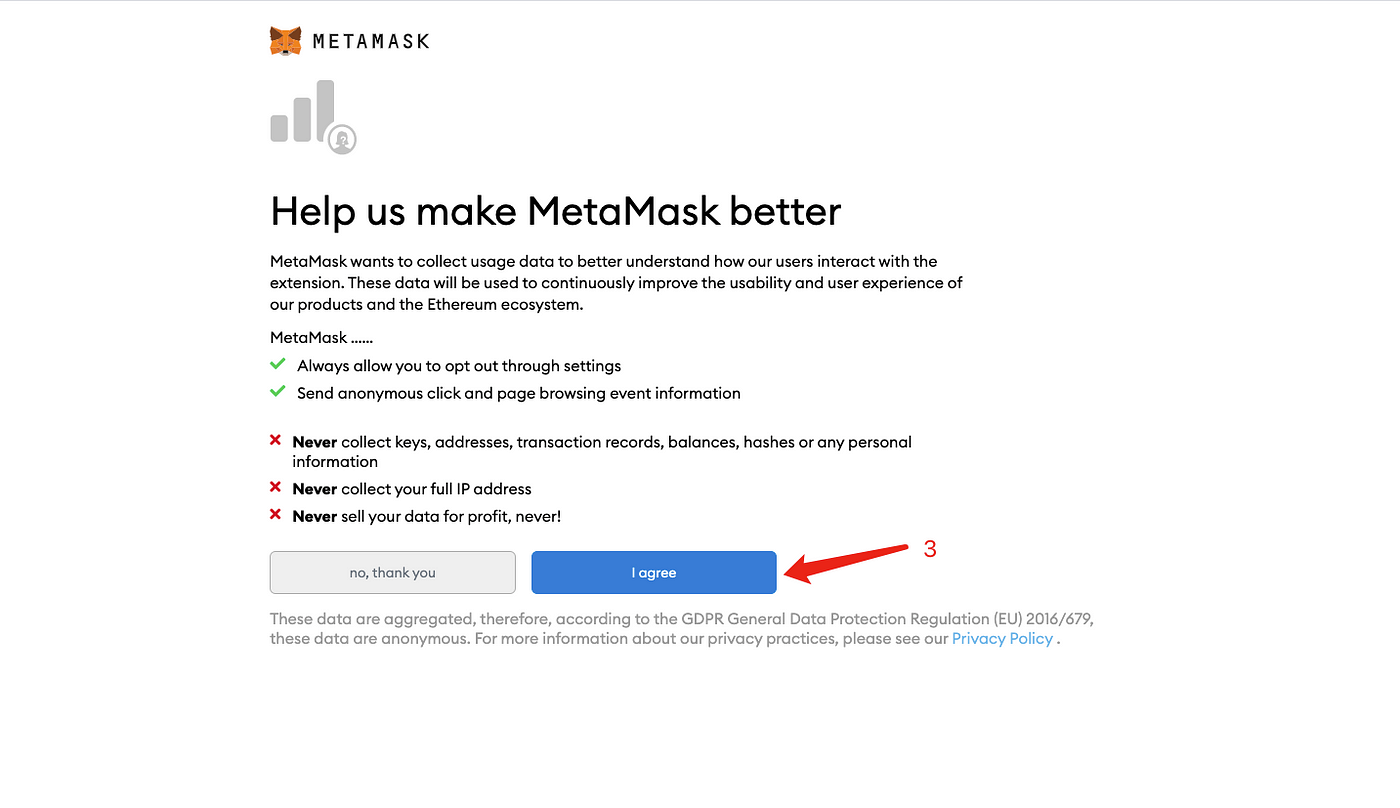
Step 4. Enter your wallet seed phrase (mnemonic phrase), enter a strong password. Check box for “Terms of use”.
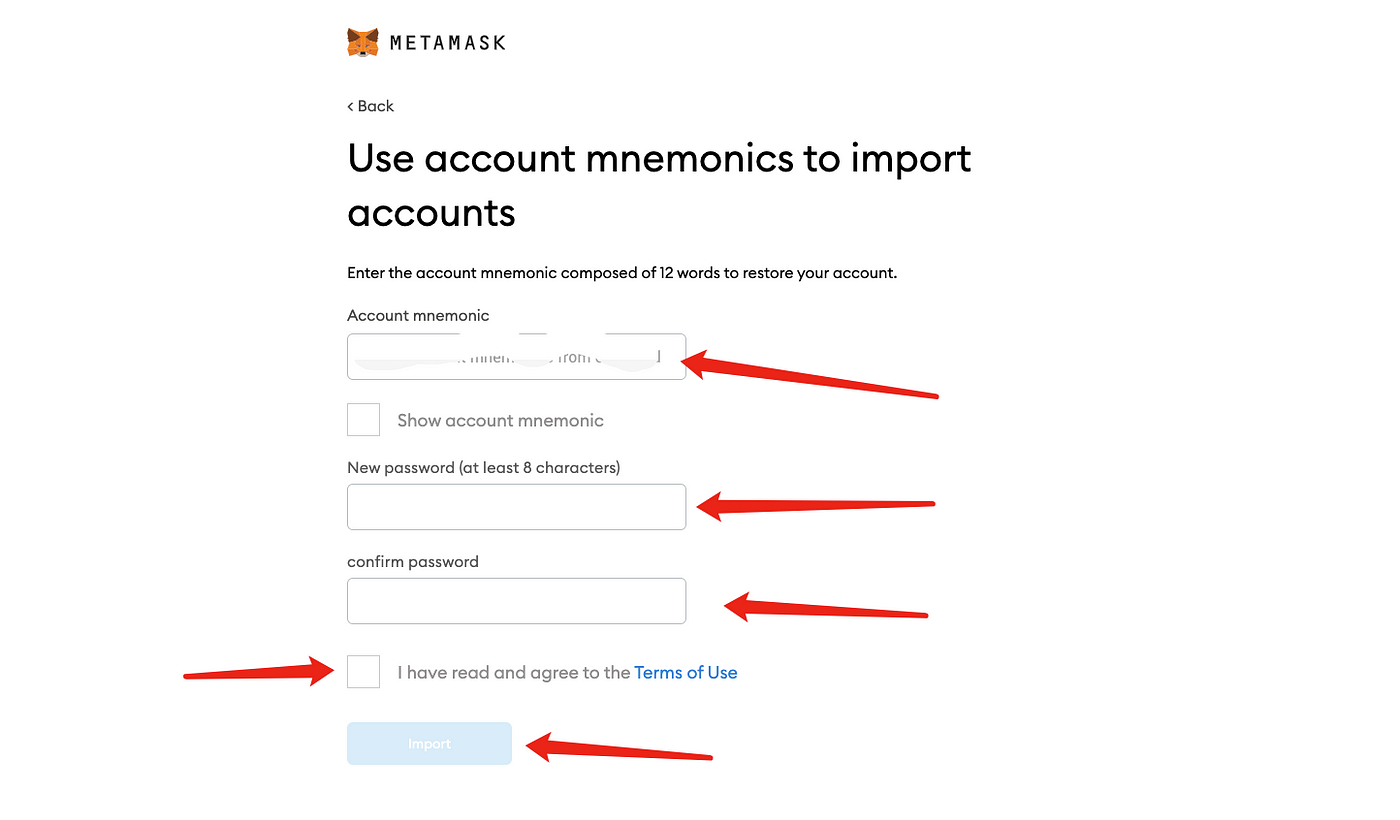
Step 5. Click Import.
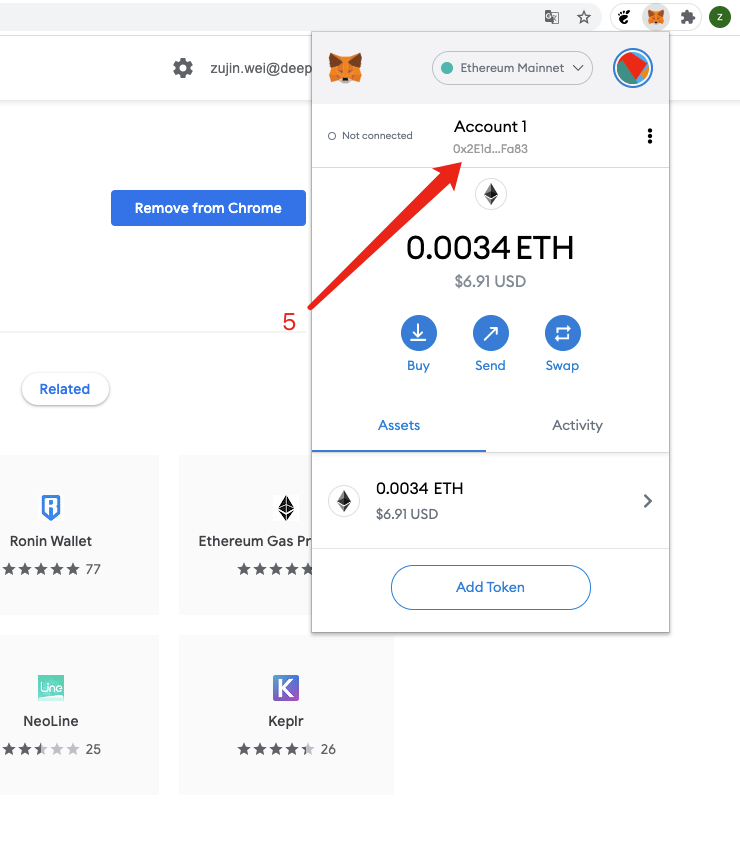
Add DPR contract address to your MetaMask account
Step 1. Click on the “Menu” icon.

Step 2. Click “Add Token”
Step 3. Open the “Custom Token” tab and enter the following address:
Token Contract Address: 0xf3AE5d769e153Ef72b4e3591aC004E89F48107a1
Token Symbol: DPR
Decimals of Precision: 18
Step 4. Click the “Next” button
Step 5. Click “Add Tokens”, You will now see your DPR token balance in your account.
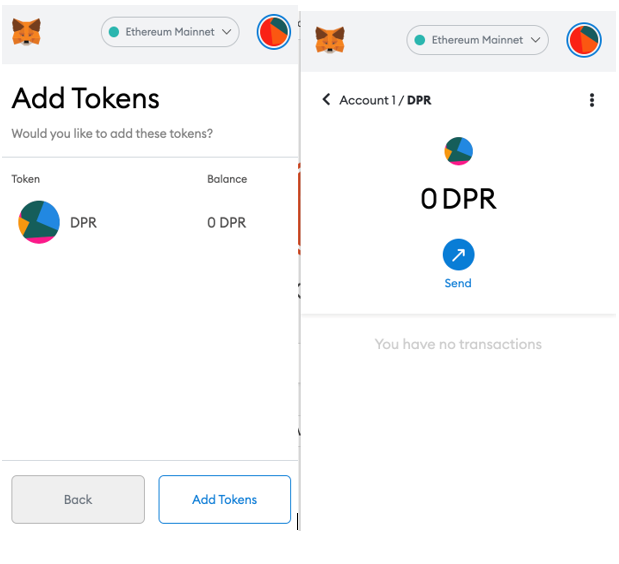
Claim your DPR tokens
Step 1. Copy & Paste the claimable URL to your browser, for example: https://deeper.network/ido
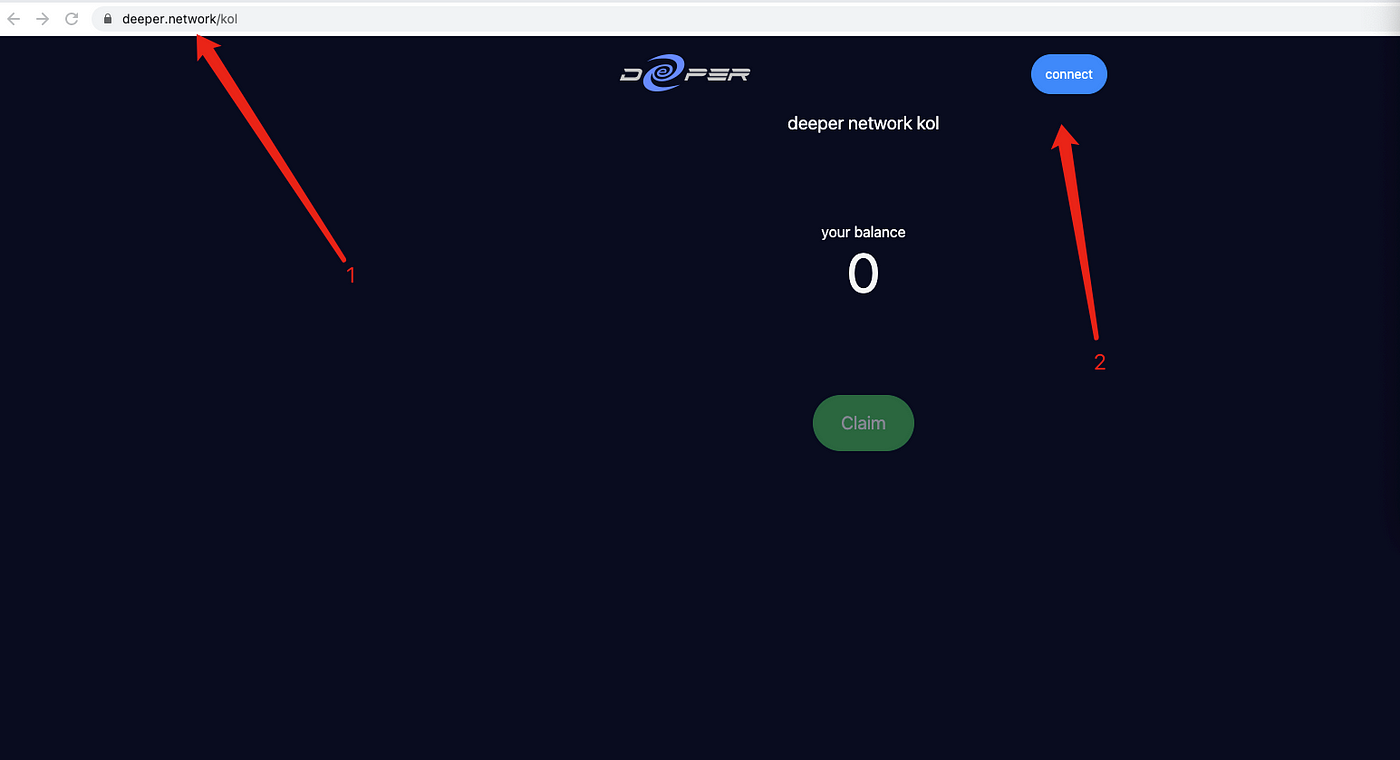
Step 2. Click “Connect” to your MetaMask wallet on the upper right corner and Click “ Next”button.
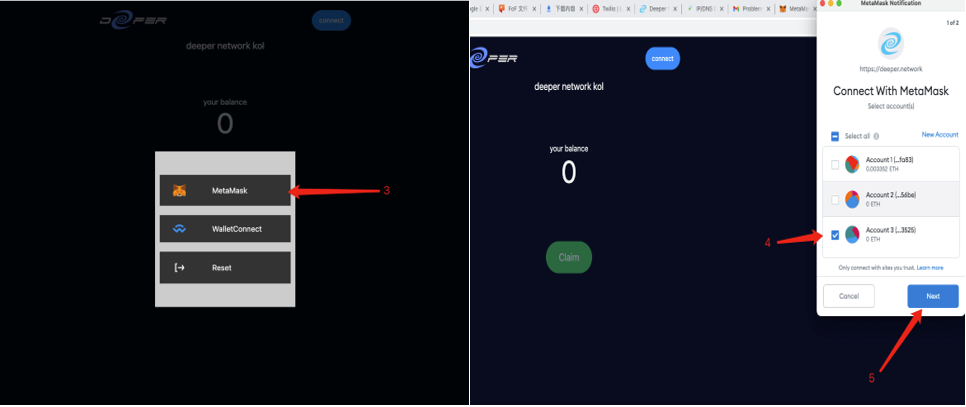
Step 3. Check your balance.
Step 4 Click the “Claim” button, connect to your wallet and review the gas fee.

Step 5. Confirm your gas fee and click the “Confirm” button.
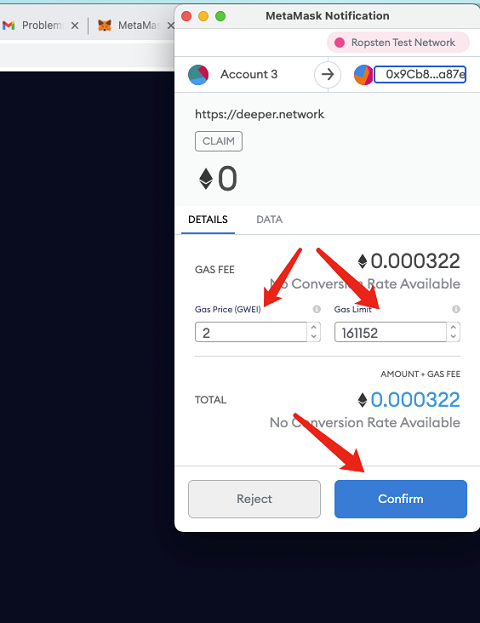
Step 6. Click “Activity” to check your transaction status.
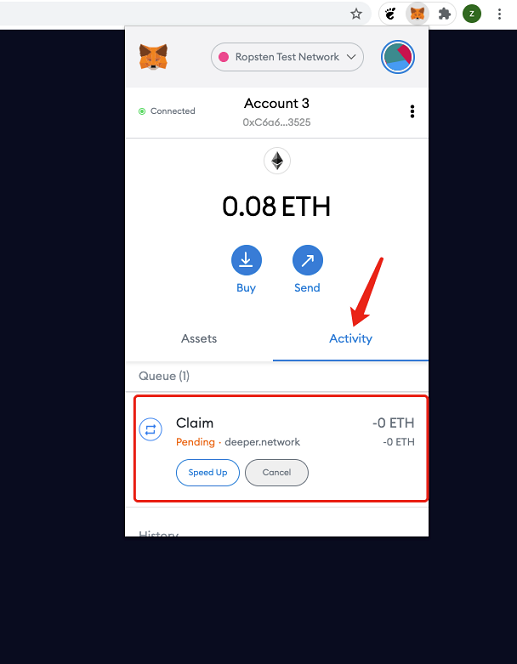
Step 7. Back on your front wallet. You will now see your DPR token balance in your MetaMask account.