How to Solve the “Not Available in Your Area” Problem By Customizing the Smart Route List in DPN.
The “not available in your area” Problem.
We all have been bothered by the “Video/content is not available in your area” problem. Messages like this suggest that some services are not available in your region. DPN may be the solution to this problem.
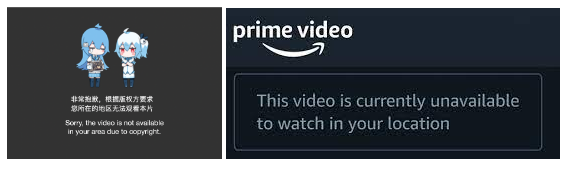
DPN has a built-in smart routing list for popular Apps. The smart routing list is a map from domain names to the regions where tunnels should be located. With DPN, Apps that use different tunnels can work simultaneously.
The built-in smart routing list may not satisfy all requirements.
However, the smart routing list may not include domain names associated with all Apps and websites. DPN will use the local direct link for Apps or websites not covered by the default smart route list.
To enable those Apps and websites, users can customize the smart routing list.
How to customize the smart route list?
To analyze the problem of routing and edit the smart routing list, one needs to use the DPN dashboard. The DPN dashboard can be accessed by opening a web browser and connecting to 34.34.34.34. The default username and password are both admin
With the help of DPN dashboard, we need following three steps to analyze the problem of routing and customize smart routing list:
1. Find out the working route
We can find out the regions where the App can work using the DPN full route mode. Under this mode, the DPN uses tunnels only in the region selected. We can find out the working route by selecting different regions under full route mode. Once the working route is verified, close the app. (Clear cache and history of the App if possible)
2. Find out the problematic domain names
Now, switch back to smart route mode. Open the App and pay attention to the notification section in the upper right corner of the dashboard. When you are opening the App, you can see some new messages appear. These messages summarize the domain names that DPN is trying to reach and the tunnels currently used for this domain.
To get rid of interfering messages, it is better to close other Apps or websites currently in use.
A standard message in the notification looks like this.
“IP 14.17.27.87, domain queqiao.sports.qq.com , rgn HK, was routed to local direct link”.
It shows that the domain to reach is “queqiao.sports.qq.com”, and that it was located in “HK” (Hong Kong). However, DPN decides to use “local direct link”. Since we’ve already ensured the working routes(For example, through tunnels in China) in step 1, the domain “queqiao.sports.qq.com” could be a problematic domain.
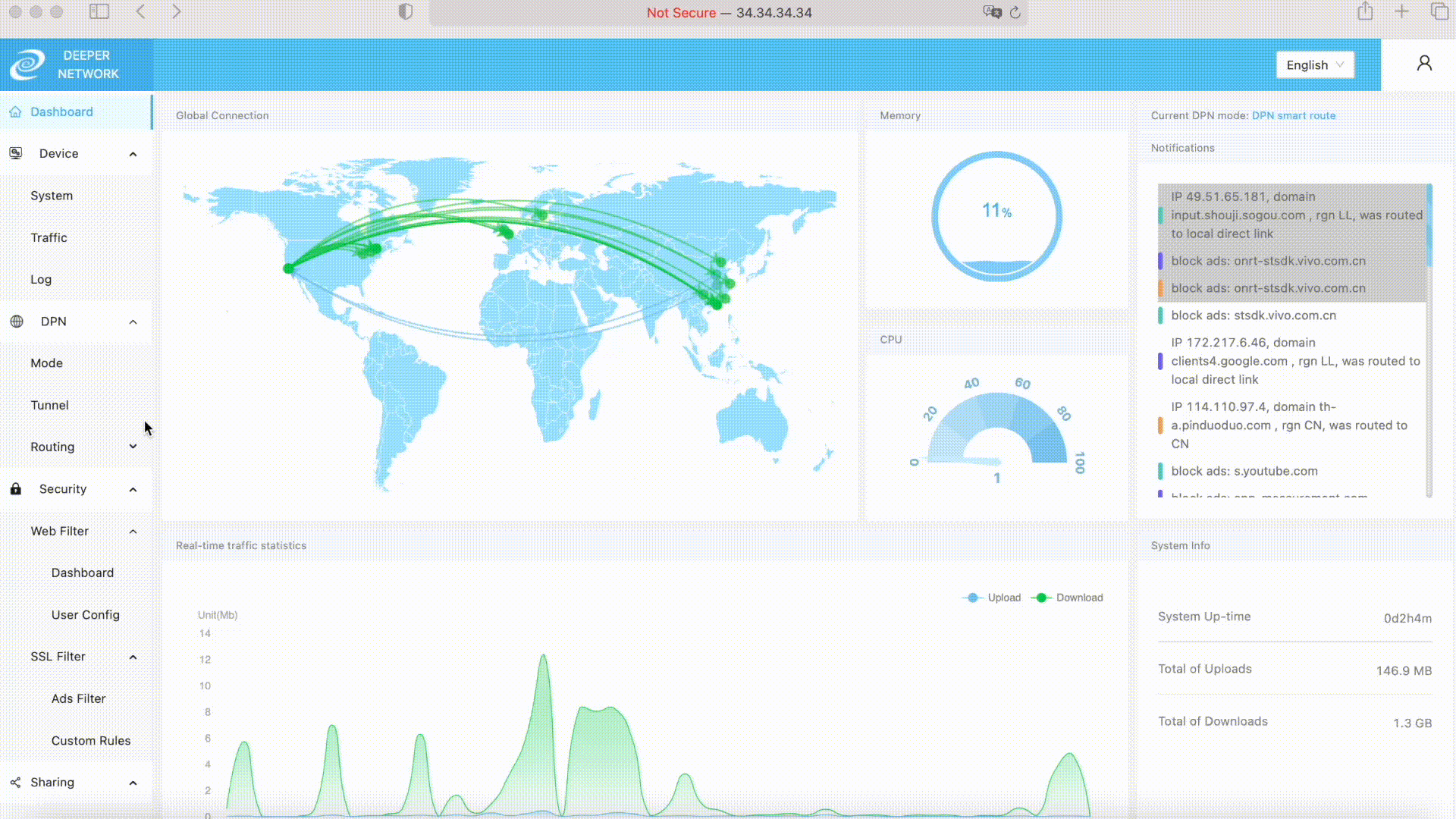
There could be multiple problematic domains. One can either extract them from the notification by opening the app multiple times, or search the keywords from the Log.
3. Add domain names to smart routing lists.
Once we got all problematic domain names such as “queqiao.sports.qq.com”, “app.sports.qq.com” and other “*.sports.qq.com” we can then add these domains in the Domain Config section. However, we do not need to add all of them; instead, we only need to add “sports.qq.com” in the Domain Config and choose the Tunnel (E.g. East Asia-China). With this Domain Donfig, DPN will use Tunnels in East Asia-China whenever it sees domains ending with sports.qq.com.
Note, it is not a good idea to add shorter domain names like “qq.com” into the Domain Config, because this domain will possibly affect all other Apps from the same company.